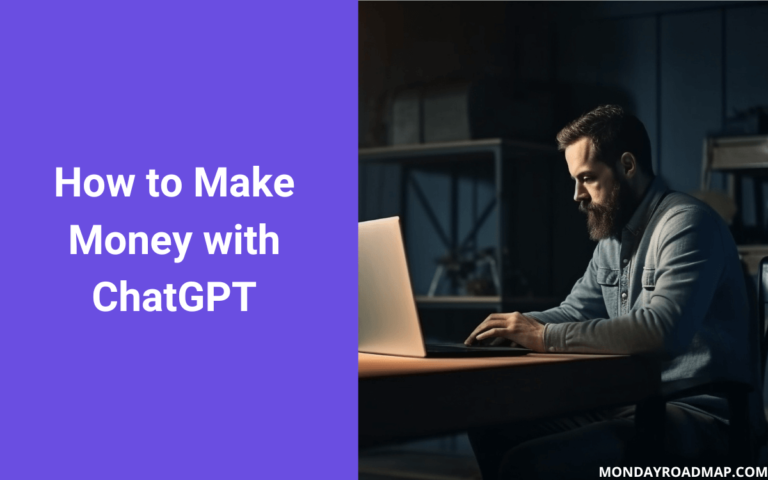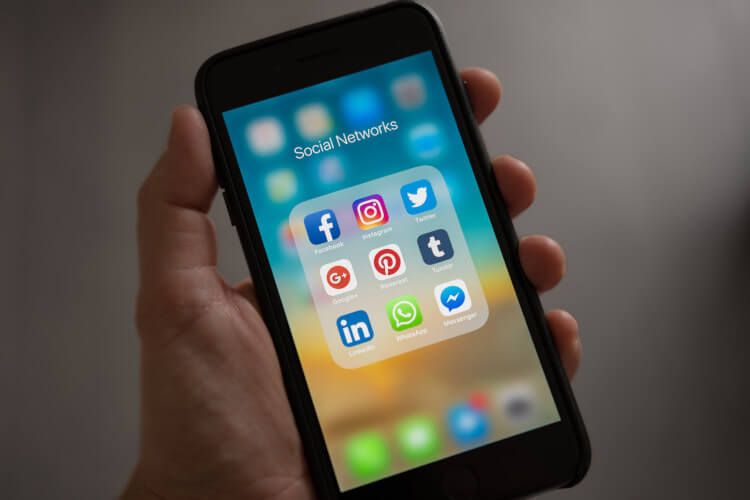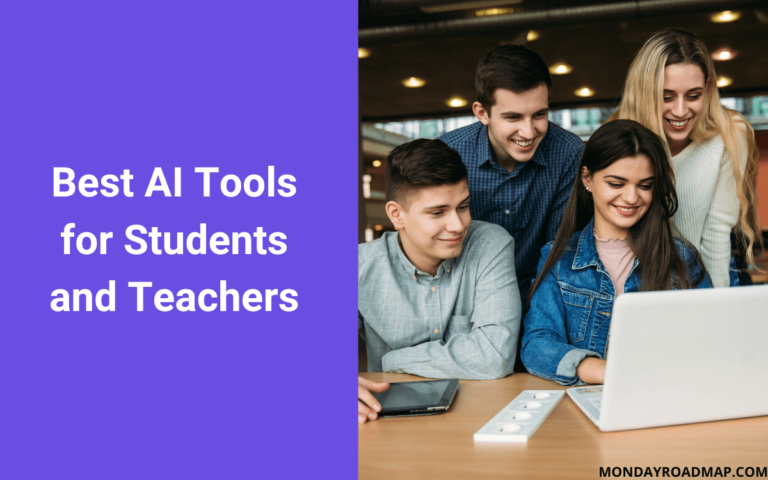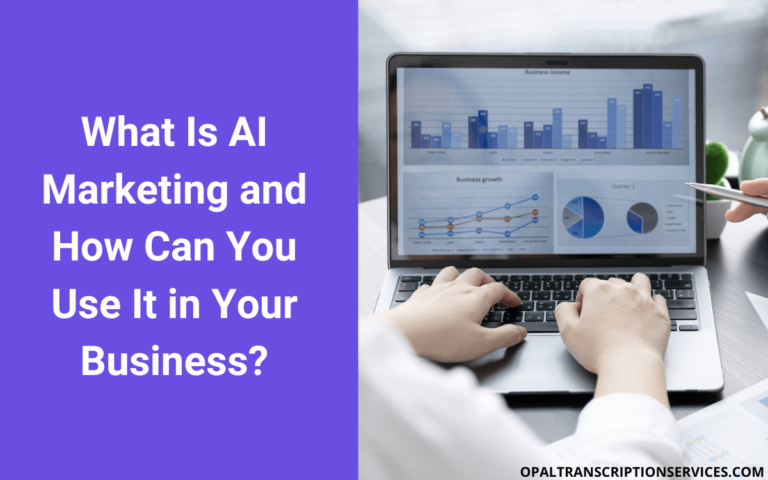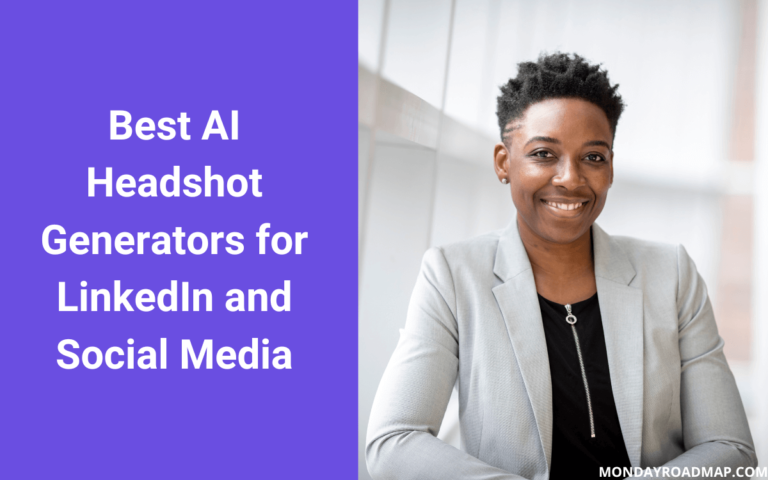Teal HQ Review 2024: I Tried this AI Job Search Tool
Teal is rapidly gaining in popularity in the AI resume software space. It’s not just a free resume builder, but it’s also a personal career development platform with an advanced toolset for managing the job hunt from start to finish.
Not only that, but it’ll save you tons of time writing a polished resume and cover letter: A recent MIT study found that for “mid-level professional writing,” those using generative AI tools took 40% less time, and the writing quality was actually 18% better.
In this comprehensive review, we’ll go through Teal’s powerful capabilities step by step, from bookmarking job opportunities to creating a matching resume and cover letter that are tailored perfectly to our target company.
Let’s dig in!
What is Teal AI Resume Builder?
Teal is an AI-powered resume builder and job search platform in one. It offers a suite of tools for managing the application process, from bookmarking your favorite jobs to generating cover letters tailored to each position you apply for.
Highlights
- Free resume and cover letter builder
- Customizable AI writing assistant
- Advanced resume analysis and scoring
- Job alignment scoring
- Free job tracker Chrome extension for managing opportunities on LinkedIn, Indeed, and 40+ other job boards
- Email templates for following up on interviews
- Work styles assessment
- Job application pipeline and management tools
Pricing
The first thing to note is that Teal’s free plan is actually free, unlike many other resume builders that claim to be free but hide your resume behind a paywall. (Kudos to Dave and the team for making these features accessible to all job seekers!)
Teal’s premium version, Teal+, gives you advanced resume analysis and job alignment scoring, unlimited ATS keywords, unlimited cover letters, and access to email templates for following up on your job search.
Pricing for Teal+ is as follows:
- $9 every 7 days ($1.28 per day).
- $29 every 30 days ($0.96 per day).
- $79 every 90 days ($0.87 per day).
You can choose from one-off or recurring payments.
Creating a resume with Teal HQ
Step 1: Sign up
First, sign up and create your account. While Teal has a free plan (no credit card required), I’m using Teal+ for this demo, so some of the features you’ll see here are only available to paid users.
After you create an account, you’ll be prompted to enter your primary career objective, target job title, ideal starting date, and desired pay scale. (You don’t have to overthink this step, because you can always update your goals later from the main dashboard.)
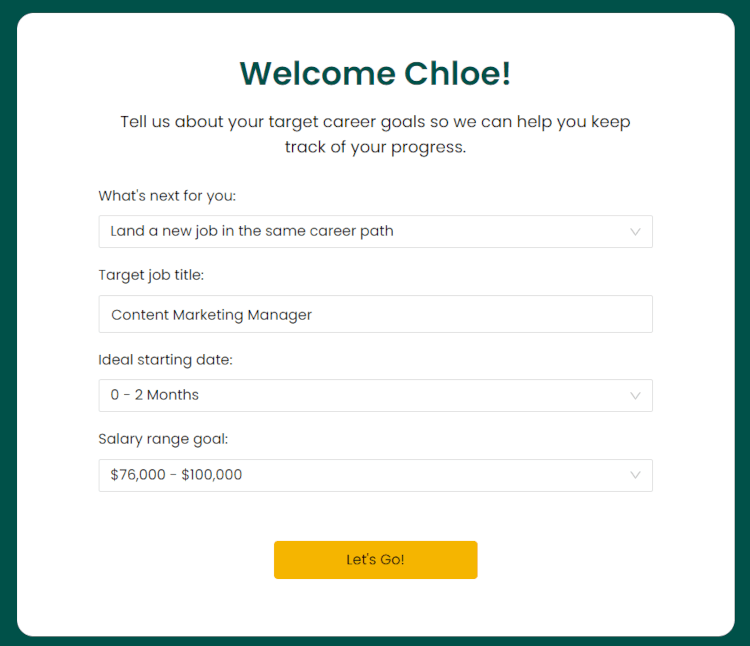
Next, you’ll arrive on the main dashboard. From here, you can access all of Teal’s main features from the left sidebar, including the Resume Builder, Job Tracker, and your list of contacts and companies.
Teal will also give you a handy checklist of steps to complete:
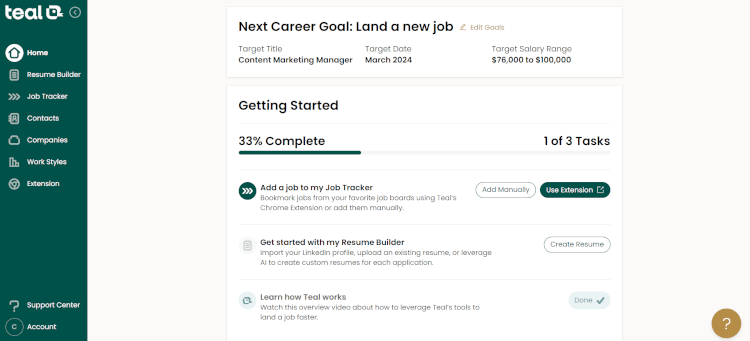
Step 2: Install the Teal Job Tracker Chrome extension and add jobs
To make the most of Teal’s resume builder, you’ll want to start by bookmarking some jobs you’d like to apply to.
You can add new job leads manually via the web app, but I recommend clicking on the prompt to install Teal’s free job tracker extension for Chrome. This tool lets you bookmark job postings across LinkedIn, Indeed, and over 40 other job boards. It’ll make your job search a hundred times easier.
Let’s start by bookmarking a job description on LinkedIn:
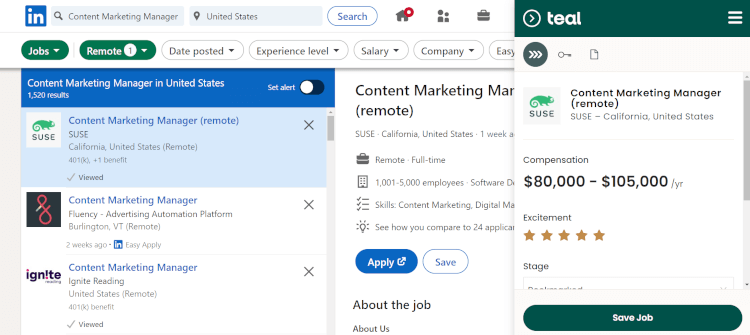
The extension pulls in job data like salary, hard and soft skills, and important ATS keywords. You can save notes for each company and rate them based on how excited you are for the opportunity.
You can also save companies or individual contacts, and they’ll appear on your Contacts and Companies screens in the Teal web app. (If you prefer, you can also add Companies and Contacts manually via the web app.)
Finally, you can use the tool to analyze your LinkedIn profile and make suggested improvements. (Note: If you need to update your LinkedIn headshot, I recommend these AI headshot tools).
Any jobs you save with the Chrome extension will be added to your Job Tracker page on the Teal web app, where you can manage all your jobs in one place:
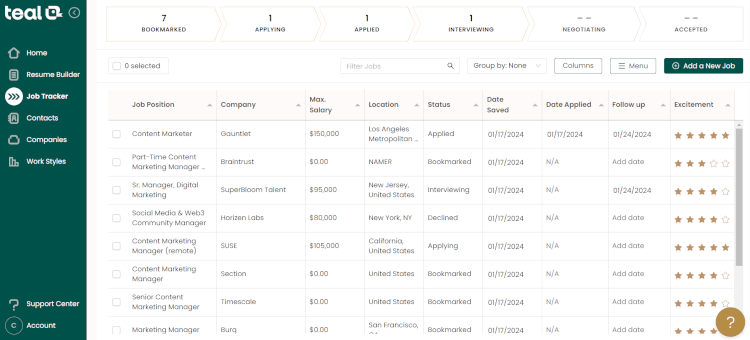
If you click on an individual job, you can manage each phase of your application status for that company, including:
- Bookmarked
- Applying
- Applied
- Interviewing
- Negotiating
- Accepted
For example, you can track the dates of all your interviews for that company, or add important details such as key contacts and notes.
When you reach the interviewing stage of a job (shown below), Teal provides email templates you can use for following up on your application, asking for a reference, tactfully withdrawing from an interview or declining a job offer, thanking your contacts for the opportunity to interview, and moving forward with next steps after a successful interview.
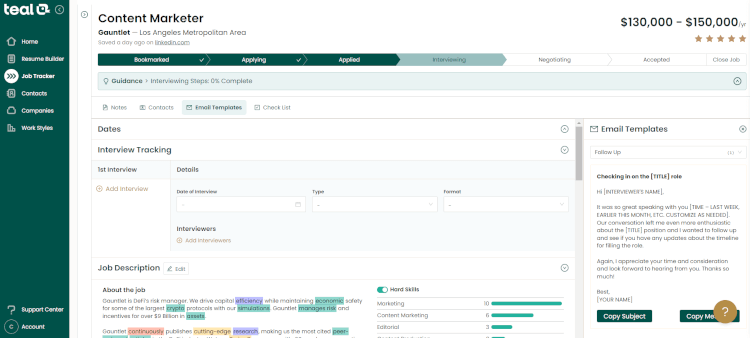
From the Home tab, you can get a bird’s-eye overview of key stats and dates related to your job search, as well as any action steps you should prioritize to reach your career goals:
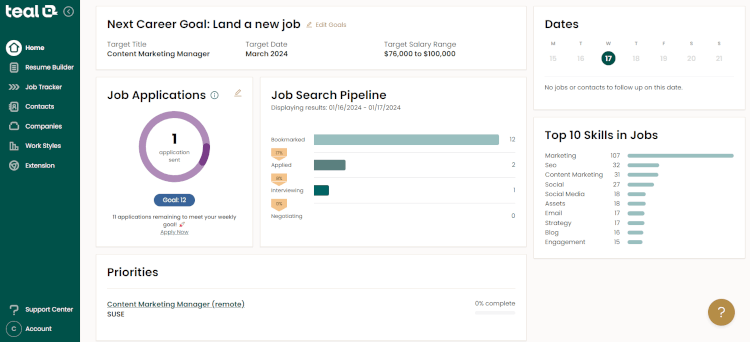
Step 3: Build your first resume
Once you’ve saved some jobs to your Job Tracker, click on the Resume Builder tab to create your first resume.
Teal will give you three options: You can import your current resume, load your LinkedIn work history, or build one from scratch.
After making your selection, you’ll arrive on the Preview screen:
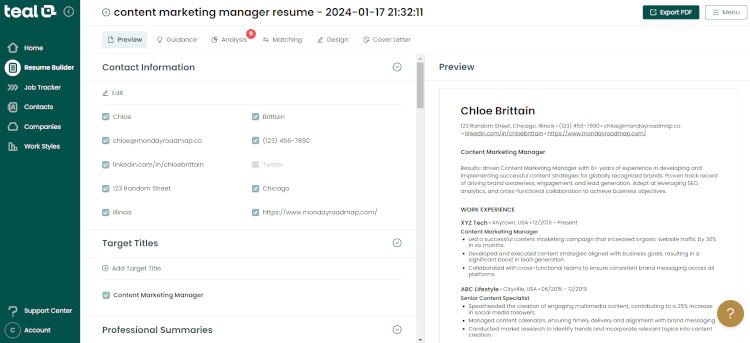
From this screen, you can edit the following sections of your resume:
- Contact Information
- Target Titles
- Professional Summaries
- Work Experience
- Education
- Certifications
- Awards & Scholarships
- Projects
- Volunteering & Leadership
- Publications
- Skills
- Interests
You can use Projects as a catchall section if there’s any information you want to add to your resume that isn’t covered by one of the sections above.
Whenever you click on a new field to edit it, you’ll get optional guidance on how to optimize that portion of your resume:
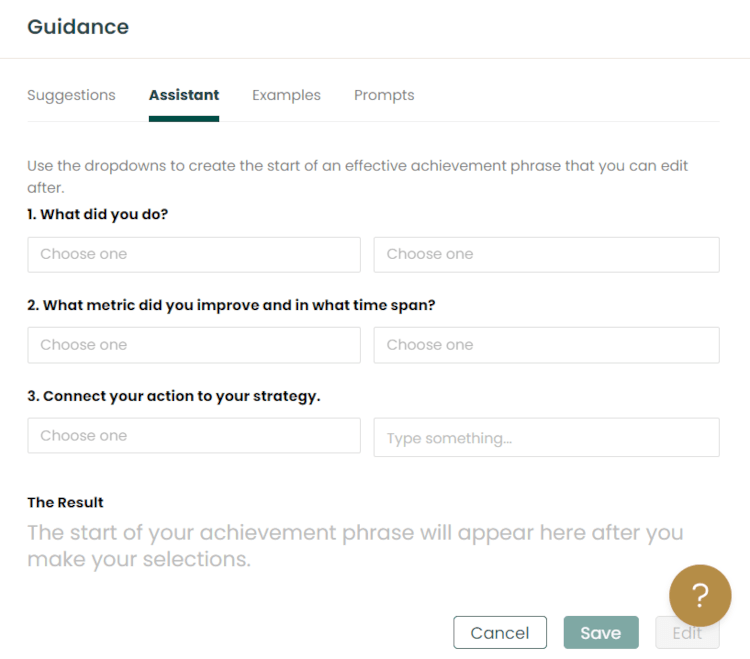
One of my favorite features of Teal’s resume builder is the ability to toggle any part of your resume on or off, whether it’s a single bullet point or an entire company work experience. This makes it easy to create one resume, duplicate it, and then quickly tailor it to another job posting in just a few clicks.
Teal also has an AI writing assistant that you can customize in a variety of ways, including rewording sections and adding target keywords or key job requirements to inform the AI. You can even write custom prompts – a nice feature that you can’t find in some other resume builders.
To access all these options, click on “Write with AI” whenever you’re editing a new section of your resume:
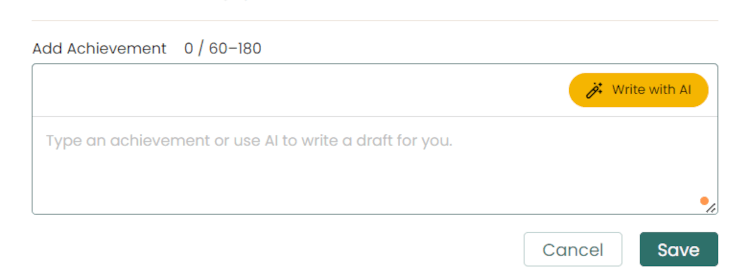
Also, note that if you’ve connected your resume to a job posting in job matching mode (coming up shortly), the AI writer will use your attached job posting to further tailor its responses.
From the main Resume Builder screen, you can easily view, edit, duplicate, delete, or add new resumes:
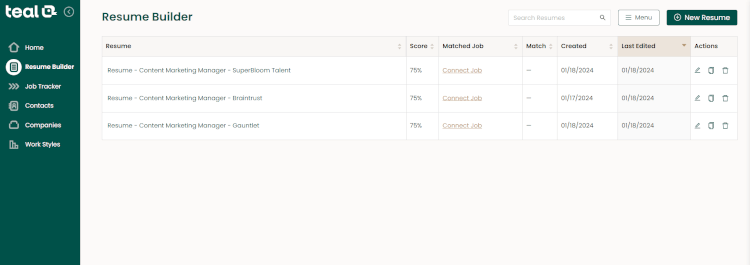
This lets you quickly customize your resumes for multiple job postings without rebuilding them from scratch.
Step 4: Analyze and improve your resume
Now let’s move to the Analysis tab of the Resume Builder. Teal has given my resume a score of 75%, indicating problems like structural issues and a lack of measurable results:
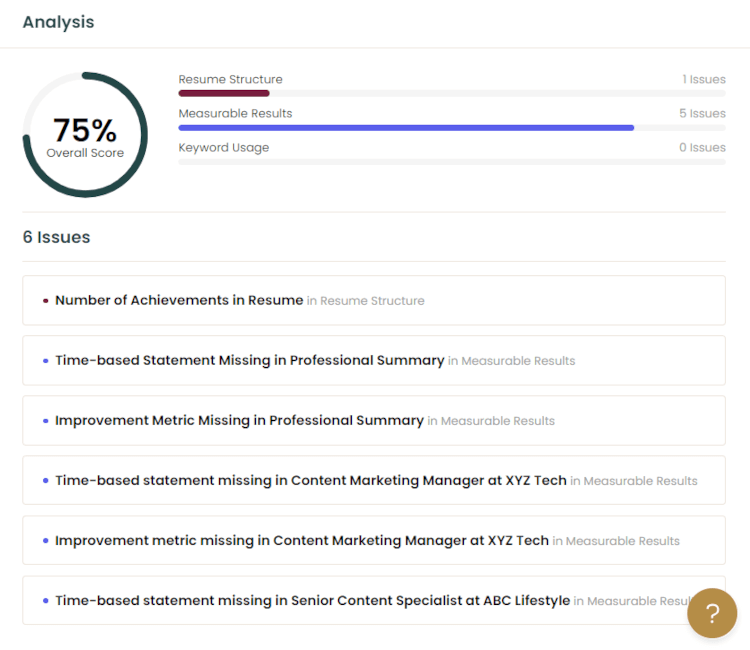
Click on an issue to get detailed information on how to fix it, as shown below:
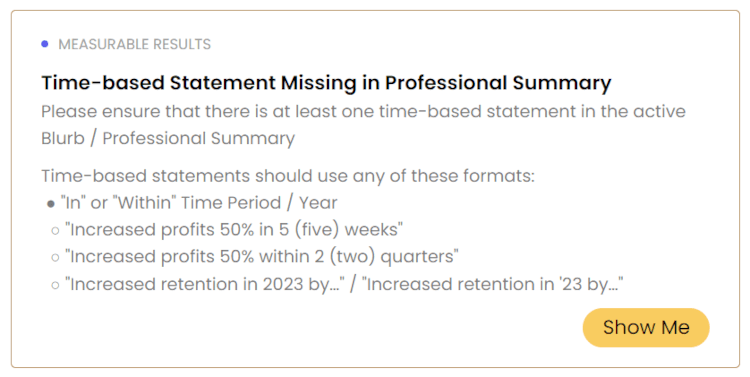
As you make fixes, your score will update in real time.
Step 5: Match your resume to the job posting
On the Matching tab, you’re given the opportunity to improve your resume’s relevance to a specific job posting. Teal will prompt you to select one of the job descriptions you saved to your Job Tracker earlier, or you can add a new job posting from scratch.
You’ll then get a Match Score showing how relevant your resume is to the job posting based on keywords:
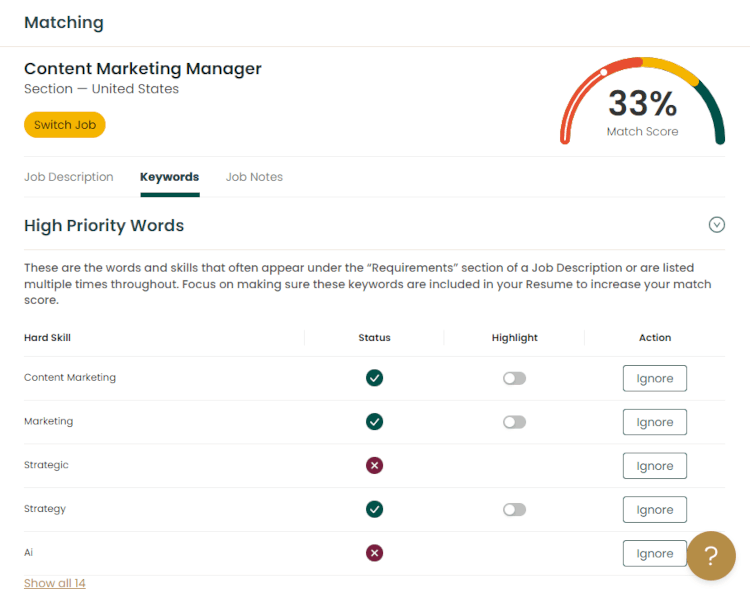
Focus on adding high-priority keywords to your resume to optimize your resume for ATS systems and make yourself more desirable to employers.
Step 6: Adjust the design
On the Design tab, you can choose from four professional templates. You can also adjust font, accent color, and margins, or drag and drop the various sections of your resume to reorder them.
And that’s it. My resume is ready!
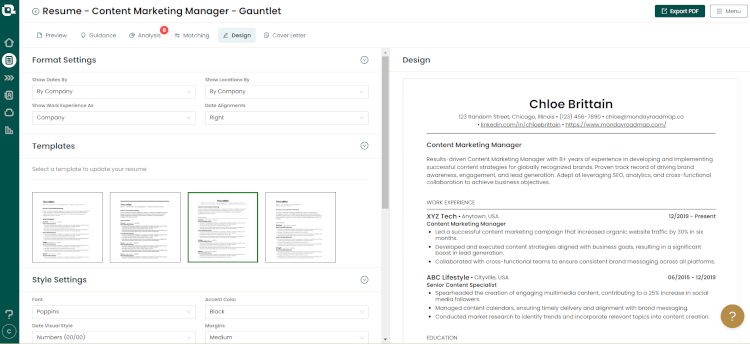
Creating a cover letter with Teal HQ
If you’ve connected a job posting to your resume in the Matching tab, you can generate a matching cover letter. Teal uses OpenAI’s GPT model to write the text, pulling in both your resume and the job description. Using this feature, you can quickly generate cover letters for each company you apply for.
Below is a sample cover letter the AI generated for my hypothetical application to Gauntlet as a Content Marketing Manager. As you can see, it’s appropriately targeted to my skills and the company I’m applying for.
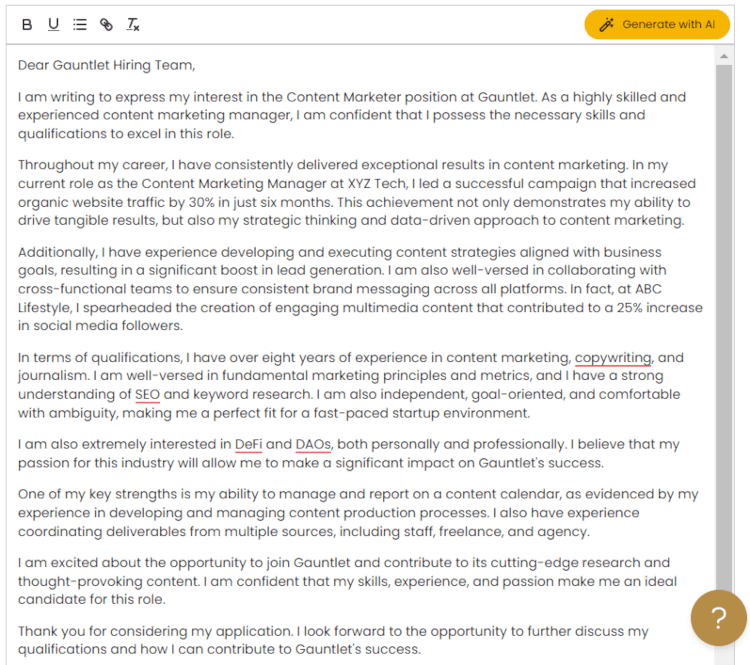
My experience with Teal HQ
After using Teal to manage my job search and create a resume and cover letter, here are my key takeaways:
Pros
- Teal is actually free! I was happy to see they don’t hide your resume behind a paywall like some of their competitors do. That said, Teal’s paid plans definitely add a lot of value for optimizing your resume and making it more attractive to prospective employers.
- The resume analysis and job matching features alone make it worth the premium subscription. I thought my resume was pretty good to begin with, but Teal gave me a ton of actionable suggestions to improve it and make it more relevant to the job description.
- The free Chrome extension is brilliant. Even if you’re not actively looking for a job, you’ll want to install this plugin if you do any kind of prospecting on LinkedIn.
- The AI writer has more customization options than some other AI resume tools. For me, the ability to create custom prompts is important, and Teal had me covered.
- The cover letter generator did a good job of matching my resume to the job description. Writing different letters for each opportunity is normally one of the most time-consuming parts of the job search, and this feature made it a no-brainer.
Cons
- At this time, you can only export your resume as PDF. I’d like to see Microsoft Word and Google Drive as export options in the future, because it’s helpful to have a text-editable copy of your resume available for editing on third-party platforms.
Teal HQ: FAQ for job seekers
Is Teal a good resume builder?
Teal is an excellent set of tools for creating resumes, and unlike many other resume builders, the free plan is actually free – meaning you don’t have to pay to download your resume. I would recommend Teal to anyone looking to streamline the job search, especially people who like to keep things extremely organized.
Is a Teal subscription worth it?
Having used Teal+ to make a resume and cover letter, I would say upgrading to a premium plan is definitely worth it just for the advanced resume analysis and job alignment scoring tools. You’ll also get unlimited keywords to help you strengthen your resume for applicant tracking systems (ATS), plus unlimited cover letters and access to email templates for interview follow-ups.
What are some alternatives to Teal?
Some of Teal’s top competitors are Rezi AI, Kickresume, and Enhancv.
Bottom line
From applicant tracking systems to LinkedIn sleuthing to online job applications, today’s recruitment process is conducted largely online using advanced technology. So why not use a few technological hacks of your own to gain a competitive advantage?
Thanks to Teal, you can leverage the power of AI to do just that – and for free. I had a fantastic experience using this career development platform and would recommend it to anyone hoping to stand out in today’s job market.