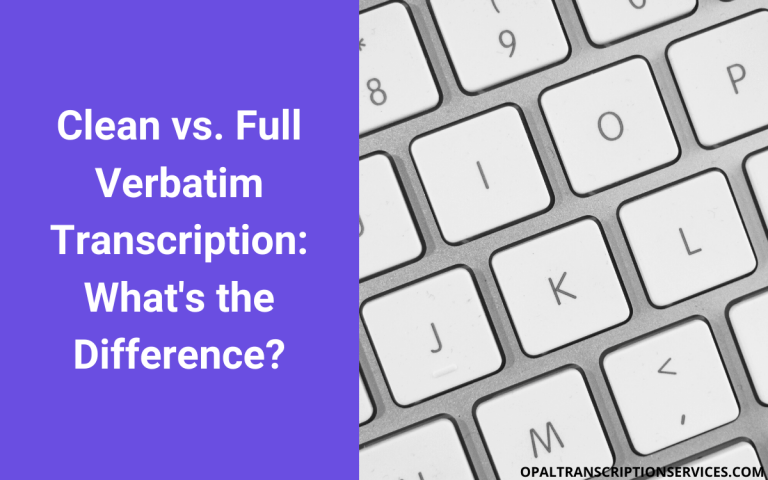6 Best AI Video Editor Tools [Ranked and Reviewed]
Whether you’re a business owner, influencer, YouTuber, or social media manager, you can create and edit your own professional-looking videos with the help of today’s best AI video editor tools.
Choosing the right video editing software can save you countless hours of time and thousands of dollars in freelancer fees. In this post, we break down the top AI-powered tools and features for video creators – from automatically styling your videos, to cloning your own voice and beyond.
And if you’re interested in learning more about how to ramp up video production or automate an affiliate marketing business with AI, check out our posts on the best AI video generators and the best AI video upscaling software.
This post may contain affiliate links. See my disclosure for more info.
What are the best AI video editors?
Here are our picks for the top AI video editing tools, apps, and software on the market today:
- Veed.io
- Wondershare Filmora
- Descript
- Movavi
- CreateStudio
- Kapwing
Veed.io
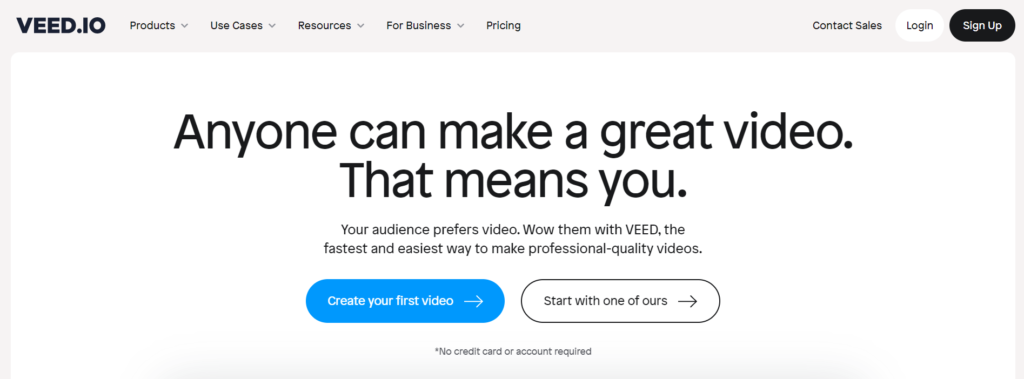
Veed.io is a video editing tool suite that makes it easy for people with no editing experience to create professional-looking videos with just a few clicks.
You can use it to create and edit any kind of video content, including social media videos, corporate training and e-learning videos, slideshows, explainers, intros and outros, promos, video ads, lyric videos, product demos, and more.
The tool uses AI to automatically transcribe, caption, and subtitle videos with near-perfect accuracy. You can then hardcode them into the video or download them as a subtitle file – for instance, in SRT, TXT, or VTT format.
Veed.io is also one of our top picks for the best private streaming platforms.
Features
- Automatically transcribe, subtitle, caption, and translate videos, webinars, Zoom meetings, and podcasts with the power of AI
- Easily create and edit videos, audio, images, and animations – including resizing, cropping, rotating, adding filters and visual effects, editing audio, and removing backgrounds
- Add logos and branding
- Add images, stickers, and annotations
- Remove noises and silences with one click
- Choose from a library of templates categorized by use case, such as seasonal, social, and hiring/onboarding
- Create video for any social media platform, including Facebook, Instagram Stories, Twitter, LinkedIn, TikTok, and YouTube
- Work with any video format, including MP4, MPG, MOV, MKV, FLV, WMV, AVI, and WebM
- Edit videos with your iPhone
- Record your screen and webcam
- Create and edit your own GIFs
- Livestream and invite guests (and repurpose your livestreams with shareable video clips)
- Use Veed.io as an online AI video editor and share your productions, or export and download them
Pricing
Veed.io has a free plan that lets you create watermarked videos of under 10 minutes. You also get 2 GB of storage.
The Basic plan costs $16 per month billed yearly and lets you export videos of up to 25 minutes. You get 20 GB of storage with this plan.
The Pro plan costs $32 per month on an annual basis and lets you export videos of up to two hours in length, plus you get 100 GB of storage.
The Business plan costs $79 per month billed yearly and lets you export videos of up to two hours. You get 200 GB of storage.
Wondershare Filmora
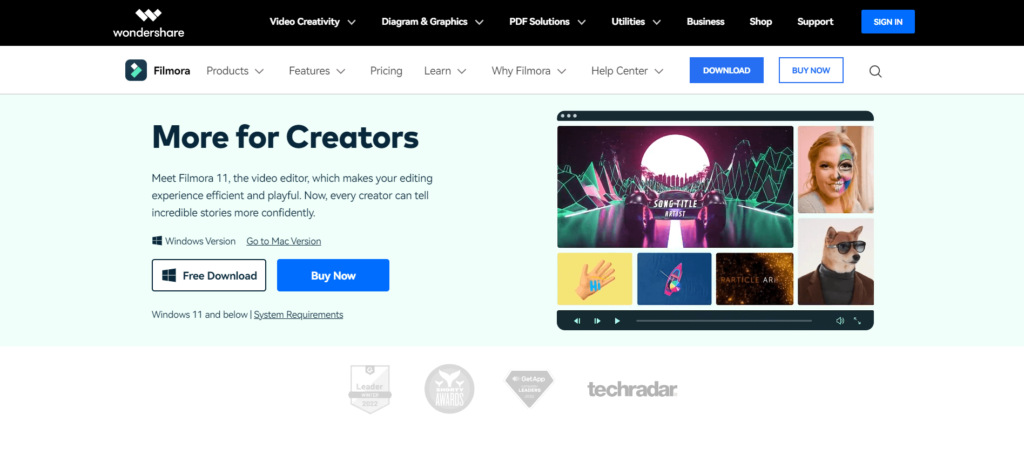
Filmora is an easy-to-use desktop video editor with some advanced audio and video editing features that make it a beginner-friendly alternative to programs like Adobe Premiere Pro. It uses a drag-and-drop timeline that beginners and experienced creators alike will find intuitive.
Filmora’s AI Portrait feature can detect humans in videos and remove the background around them without a green screen or chroma key. You can then add additional cool effects, making it a useful feature for creating eye-catching thumbnails.
The AI Stylizer lets you apply different styles to videos with just a few clicks. Using this feature, you can make your videos resemble cartoons, sketches, or paintings.
Features
- Use the drag-and-drop timeline editor to resize, trim, split, color correct, and more
- Choose from over 200 professional-looking templates
- Access over 10 billion (yes, 10 billion) stock media assets, including video clips, photos, GIFS, images, stickers, and music tracks
- Easily add text, transitions, and visual elements
- Record your screen
- Advanced video editing features like key framing let you add animated effects to your creations: motion tracking, speed ramping, split screen, green screen, and mask and blend
- Easily apply advanced audio editing features, including silence detection, auto sync, audio ducking, and more
- Add subtitles with automatic speech to text
- Convert text to a voice over
- Export completed videos or share them to social platforms
- Edit video anywhere without an Internet connection
- Available for Windows and Mac
Pricing
Filmora offers a free version of their software, but any videos you export will be watermarked.
The Annual Plan costs $49.99 and keeps you up to date with future versions of the software.
The Perpetual Plan costs $79.99 and gives you updates of Filmora 11 only.
Descript
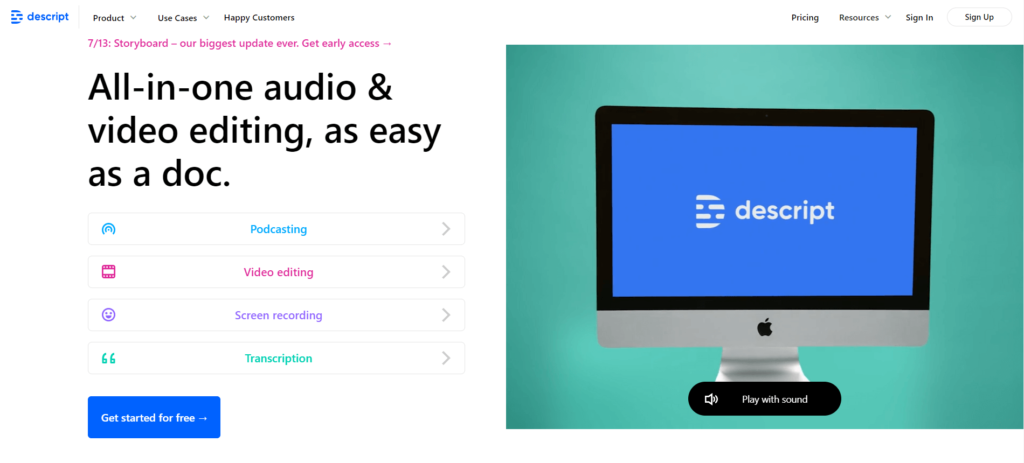
Descript is an all-in-one AI-powered audio and video editing platform. The tool lets you edit video as if you’re editing a document, making it perfect for novice editors who don’t like messing around with a video timeline.
Descript works by turning your recording into text. You can then edit the document – for instance, by deleting words and phrases – and the software will cut those sections from your video.
More interesting still, the AI software can also turn any new text you write into audio by cloning your voice. This smart overdub feature makes it easy to correct mistakes in the narration – a super helpful feature for those of us who are a bit camera shy!
In addition to audio and video editing, you can use Descript for screen recording, podcasting, and even transcription.
Overall, Descript is our top-recommended video editing software for people who are new to creating YouTube tutorials and podcasts.
Features
- Edit videos document-style by deleting and adding text
- Create a text-to-speech model of your own voice (perfect for shy narrators) or choose from realistic AI voice overs
- Remove background noise and filler words, such as ums and uhs, with a click
- Record videos with webcam or screen recorder
- Enjoy advanced features like non-destructive multitrack editing, keyframe animation, and audio mixing and mastering
- Optionally export video to pro audio and video applications like Final Cut Pro, Pro Tools, Logic, and Adobe Premiere
- Collaborate in the app at the same time as other team members
- Record video conferencing tools like Zoom and Skype directly into Descript
- Record and edit podcasts using powerful audio editing features and broadcast-quality audio
- Accurately transcribe recordings for pennies per minute (22 languages supported)
Pricing
Descript’s free plan gives you full audio and video editing access and unlimited screen recordings, as well as three hours of transcription and a trial of the overdub feature. However, any exported videos will be watermarked.
The Creator plan costs $12 per month billed annually and gives you unlimited watermark-free exports and 10 hours of transcription per month.
The Pro plan costs $24 per month billed yearly and gives you 30 hours of transcription, unlimited AI overdub, and access to advanced audio features.
Custom plans are available for larger teams.
Movavi Video Editor
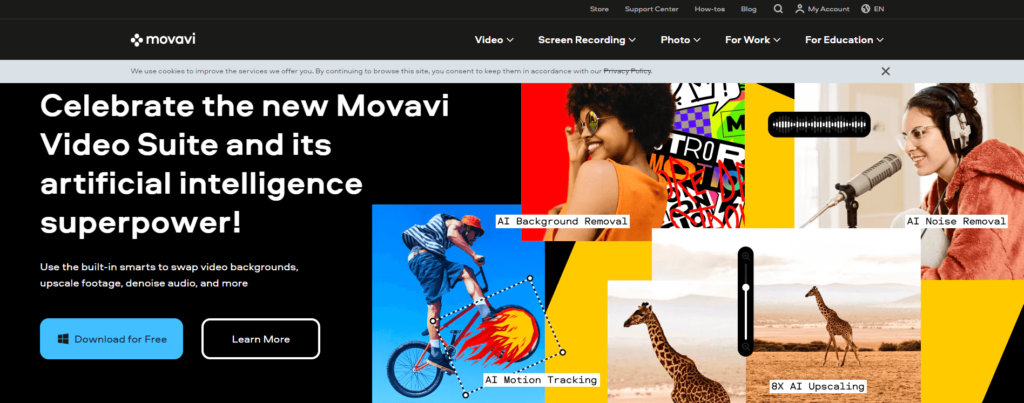
Movavi Video Editor is a desktop video editing tool offering multiple AI-powered features, including audio denoising, motion tracking, and background swap with no green screen required.
Even novice creators can master Movavi Video Editor in under 20 minutes and start making professional-looking videos and films for YouTube, TikTok, or any other platform. The software is a good beginner alternative to high-end editing applications like Adobe Premiere Pro.
In addition to Video Editor, Movavi offers a suite of additional software tools for working with multimedia. Check their site for more details.
Features
- Quickly and easily edit videos, including cutting, trimming, cropping, rotating, resizing, stabilizing, color correction, and reversing
- Add titles, intros and outros, transitions, overlays and LUTs, stickers, effects, and voice overs
- Convert media files to any format
- Record your webcam or screen (with Movavi Video Suite)
- Choose from over 180 filters, such as blur and glitch
- Access a library of free stock video, music, images, and audio
- Edit videos on Android and iOS
- Available for Windows and MacOS
- Easily change backgrounds with chroma key
- Work from wherever you are, no Internet connection required
- Share your video to social media platforms or export and download
Pricing
The free seven-day trial of Movavi Video Editor lets you export watermarked videos.
A one-year commercial license costs $54.95, and a lifetime commercial license costs $74.95.
The lifetime Video Suite plan is $94.95 and gives you everything in the other plans, plus you can record your screen and convert media files.
CreateStudio
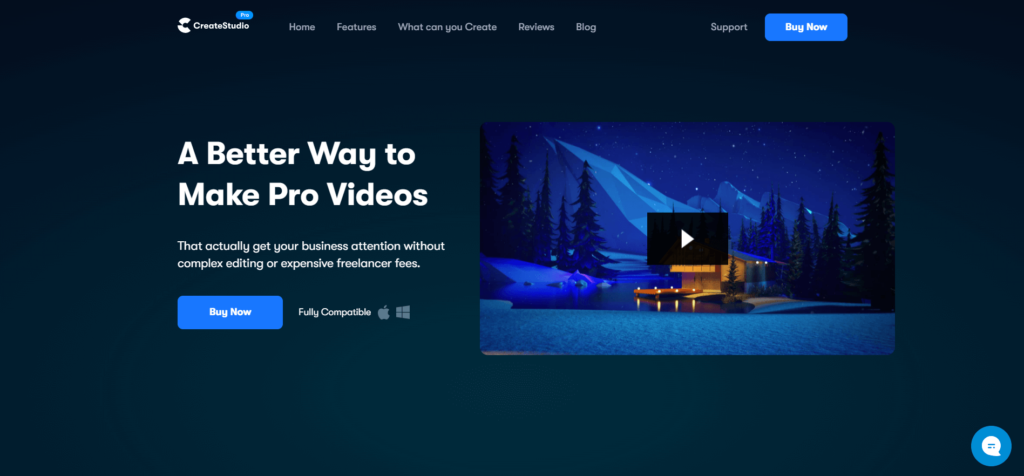
CreateStudio is a video editor and animation tool in one. Using its intuitive drag-and-drop editor, anyone can easily make videos without the need for tech or graphic design skills.
In terms of what you can make with CreateStudio, the app is pretty versatile. For instance, you can create promo videos, slideshows, teaser trailers, 3D character and animated explainers (resembling Pixar), video ads, Instagram Stories, video logo intros for your YouTube channel, bobblehead videos, doodle sketches (whiteboard animation), and memes.
The tool’s text-to-speech feature lets you choose from a selection of AI-generated voiceovers.
Features
- Easily add 30+ visual effects
- Browse the library of video footage, images, and GIFs
- Choose from a selection of ready-made templates
- Easily add scene transitions and choose from a selection of motion presets to animate elements with just a click
- Create custom animations with keyframes
- Import and edit your own media
- Choose from a selection of AI-generated male and female voices in a variety of different languages
Pricing
CreateStudio costs $199 per year for a commercial-use license.
They also offer an all-access plan for $349 per year that gives you access to all templates, characters, and audio tracks.
Kapwing
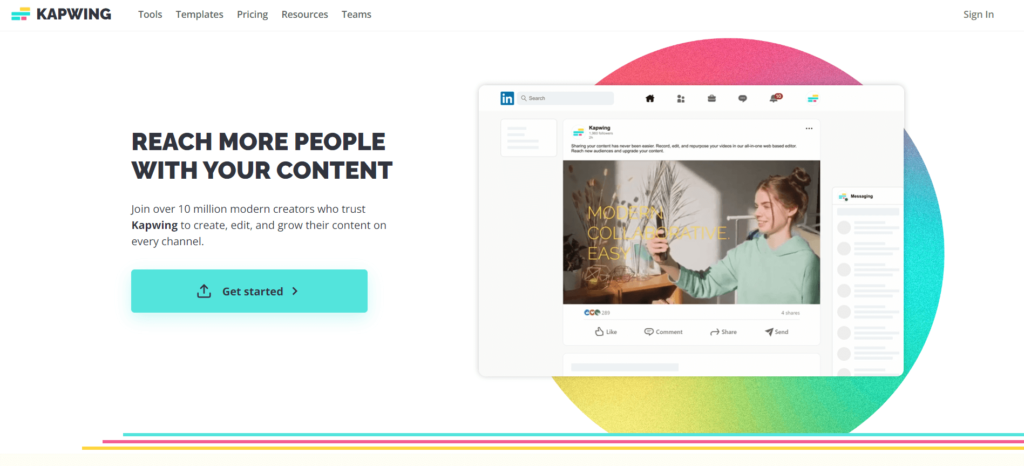
Kapwing is a video editor tool designed to help you quickly create, edit, and repurpose your videos for use across all social channels. You only need to create your content once, then use the resizing feature to instantly optimize your videos for each platform. Kapwing will also publish your content across your platforms for you.
The tool features a drag-and-drop timeline editor where you can easily import and work with multiple video tracks, as well as edit audio and images. You can create vlogs, presentations, tutorials, talking head videos, and more.
Kapwing’s powerful collaboration features let your whole team create, review, share, and give feedback on productions.
The tool’s AI- and ML-powered features can automatically cut silences from your footage, remove backgrounds without a green screen, overlay audio waveforms across your video, and generate subtitles.
Features
- Record and edit video, image, and audio in one place
- Record your screen and webcam
- Access hundreds of templates
- Choose from millions of assets, including video footage, images, and music tracks
- Add progress bars, GIFs, and audio waveforms to your videos for increased engagement
- Smart Cut feature automatically detects silences and deletes them, making editing 10 times faster
- Convert videos to MP3, MP4, JPEG, and GIF
- Automatically fix problems with the audio, including background noise, popping, and loudness
- Easily resize videos for every social media platform with just a few clicks
- Edit videos on any device
- Add text and text animations to video
- Splice and combine video clips in seconds
- Add transitions, text, image and emoji overlays, special effects, music, and subtitles
- Download your video or share it across social media platforms
- Many file types supported, including MP4, AVI, MOV, and 3GP
Pricing
The free plan lets you edit and export unlimited videos of up to seven minutes long (with watermark).
The Pro plan costs $16 per month billed yearly and lets you create videos of up to 60 minutes with no watermark. You also get unlimited automatic subtitling and access to all AI editing tools.
The Teams plan also costs $16 per month billed annually per user and gives you the ability to collaborate with unlimited team members.
What are the best free AI video editing tools and software?
The following AI-powered video editing platforms offer free plans:
- Veed.io
- Filmora
- Descript
- Movavi
- Kapwing
In addition, sales video prospecting tools often let you access some editing features for free.
Note that any videos you export using free plans are usually watermarked. Learn more about pro plans for each of these tools above.
AI video editing software: FAQ
Is there an AI video editor?
Yes, many companies today are adding AI-powered features to their suite of video editing tools. These features make it easy for anyone to perform traditionally complex or time-consuming editing and postproduction tasks.
What can you do with AI video editor apps?
Some of the tasks you can perform with AI video editors today include:
- Automatically transcribe, subtitle, caption, and translate videos
- Add realistic AI-generated voice overs from text
- Remove backgrounds around a subject without the use of a green screen or chroma key
- Change the style of your video with a click – for instance, make it appear like a charcoal drawing or cartoon
- Correct sloppy narration by cloning your voice and overdubbing it
- Video upscaling
- Remove background noise and filler speech such as ums and uhs
- Apply motion tracking
- Generate complete videos from a blog post (see our review of the best text-to-video AI generators)
What do influencers use to edit videos?
Many social media influencers don’t have the time or skills to edit their own videos, which is why AI-powered editing software is becoming increasingly popular. In our list above, we review five of the best AI video editor apps for influencers.
How do most YouTubers edit their videos?
YouTubers with professional video editing experience usually use a high-end platform such as Adobe Premier Pro CC, Final Cut Pro, or iMovie. Content creators who don’t have editing experience will often choose software with AI-powered features that makes video creation quick and easy. Our top recommendations are listed above.
Final thoughts
Creating amazing videos has never been so fun and easy for the novice content creator. Even experienced video editing professionals can benefit from many of the smart features of today’s AI video editor tools. I hope these tools inspire you to go make cool stuff!


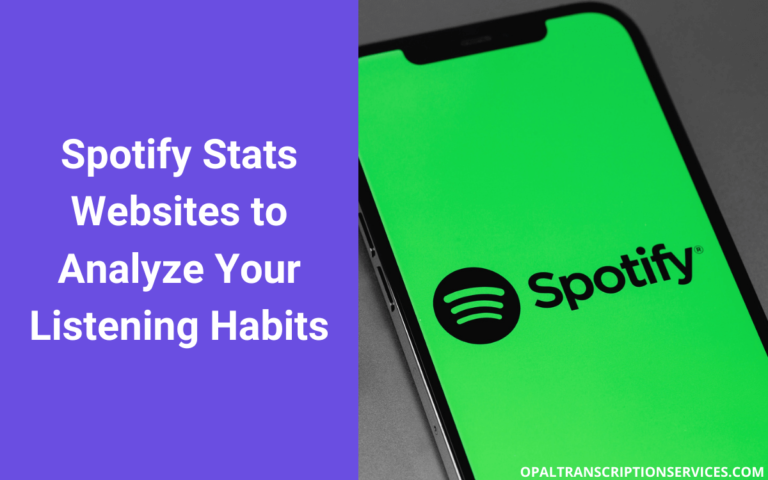
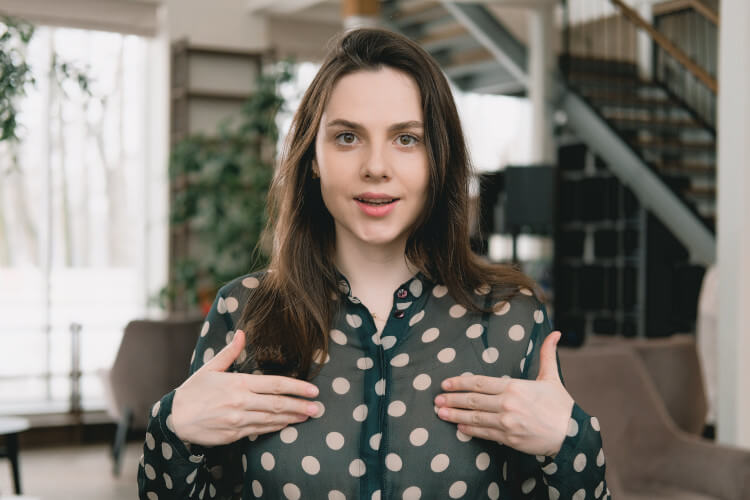
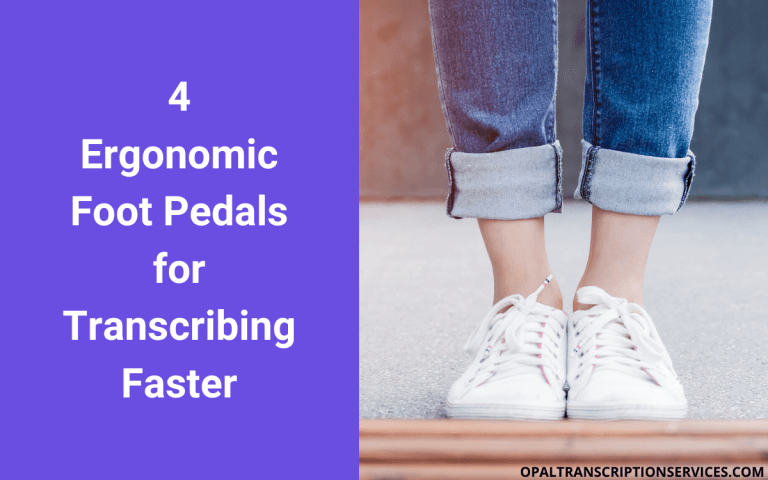
![Best Transcription Software for Audio and Video [2023]](https://www.mondayroadmap.com/wp-content/uploads/transcription-software-768x480.png)